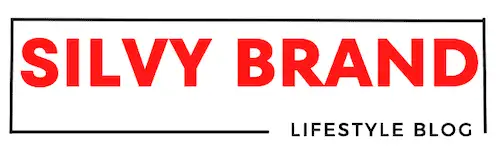Last Updated on June 23, 2023 by Silvy
How to Use Inshot in 5 Easy Steps
In today’s digital age, video editing has become an essential skill for content creators, social media enthusiasts, and anyone who loves capturing and sharing memorable moments. One powerful tool that has gained immense popularity in recent years is Inshot. Whether you’re a beginner or an experienced video editor, Inshot offers a user-friendly interface and a wide range of features to help you create stunning videos effortlessly. In this article, we’ll walk you through the process of using Inshot in just 5 easy steps.
Step 1: Install Inshot on Your Device
To begin your video editing journey with Inshot, you first need to install the app on your device. Inshot is available for both iOS and Android platforms, making it accessible to a wide range of users. Simply visit the App Store or Google Play Store and search for “Inshot.” Once you find the app, click on the install button and wait for it to download and install on your device.
Step 2: Import Your Video Clips
After successfully installing Inshot, open the app on your device. You’ll be greeted by a simple and intuitive interface. To start editing your videos, tap on the “Video” button to import the video clips you wish to edit. Inshot supports various video formats, so you can freely choose the files you want to work with from your device’s gallery or camera roll.
Step 3: Enhance Your Videos with Effects and Filters
Now that your video clips are imported into Inshot, it’s time to unleash your creativity by applying effects and filters. Inshot provides a wide array of stunning visual effects, filters, and adjustments to enhance the overall look and feel of your videos. Experiment with different options to find the perfect combination that suits your desired style. You can adjust parameters like brightness, contrast, and saturation, and even add blur effects to specific parts of your video.
Step 4: Add Music, Text, and Stickers
To make your videos more engaging and personalized, Inshot allows you to add music, text, and stickers. Tap on the respective buttons at the bottom of the screen to access these features. Browse through Inshot’s extensive music library or import your own music tracks to accompany your videos. Additionally, you can overlay text with various fonts, colors, and animations to convey messages or provide context. If you’re feeling playful, explore the stickers collection and add fun elements to your videos.
Step 5: Export and Share Your Masterpiece
Once you’re satisfied with your editing, it’s time to export your masterpiece. Inshot offers a range of export options to suit your preferences. Tap on the export button, and you’ll be presented with choices such as video resolution, file format, and quality. Select the settings that best align with your requirements and tap on the export button to generate the final edited video. Once the export process is complete, you can easily share your creation directly on social media platforms or save it to your device’s gallery for future use.
Congratulations! You have successfully learned how to use Inshot in just 5 easy steps. With its user-friendly interface and versatile features, Inshot empowers you to unleash your creativity and transform your videos into captivating visual stories.
FAQs (Frequently Asked Questions)
Q1: Can I use Inshot on my iPhone? A1: Yes, Inshot is available for both iOS and Android devices, so you can easily download and install it from the App Store on your iPhone.
Q2: Is Inshot a free app? A2: Yes, Inshot offers a free version with limited features. However, there is also a paid version, Inshot Pro, which unlocks additional advanced features and removes ads.
Q3: Can I edit videos of any format in Inshot? A3: Yes, Inshot supports various video formats, allowing you to edit videos captured on different devices or downloaded from the internet.
Q4: Can I add my own music to the videos using Inshot? A4: Absolutely! Inshot provides the option to import your own music tracks, enabling you to personalize your videos with the perfect soundtrack.
Q5: Is it possible to share edited videos directly on social media platforms from Inshot? A5: Yes, Inshot simplifies the sharing process by allowing you to directly share your edited videos on popular social media platforms like Instagram, Facebook, and YouTube.
Q6: Can I undo changes made in Inshot? A6: Yes, Inshot provides an undo button that allows you to revert any changes you’ve made during the editing process.
Q7: Does Inshot have a tutorial or help section for beginners? A7: Yes, Inshot offers
a built-in tutorial and help section within the app, providing step-by-step guidance for beginners and helping them navigate through the various features.
Remember, practice makes perfect, and the more you explore and experiment with Inshot, the better you’ll become at video editing. So, embrace your creativity and let Inshot empower you to tell captivating visual stories like never before!
Conclusion
Inshot has undoubtedly emerged as a go-to video editing app for users across the globe. Its intuitive interface, a wide range of features, and ability to deliver professional-looking results make it a favorite among content creators and social media enthusiasts. By following the steps outlined in this article, you can confidently dive into the world of video editing and leverage Inshot’s powerful tools to create impressive videos that capture your audience’s attention. So don’t hesitate—to install Inshot on your device today and embark on your video editing journey with ease and flair!
Facts Check
Thank you for taking the time to read our article on silvybrand.com.
We hope you found it informative and engaging. We would love to hear your thoughts and insights on the topic. If you are interested in advertising with us or have any further questions, please do not hesitate to contact us.
We appreciate your feedback and kindly invite you to share this article with your network.”